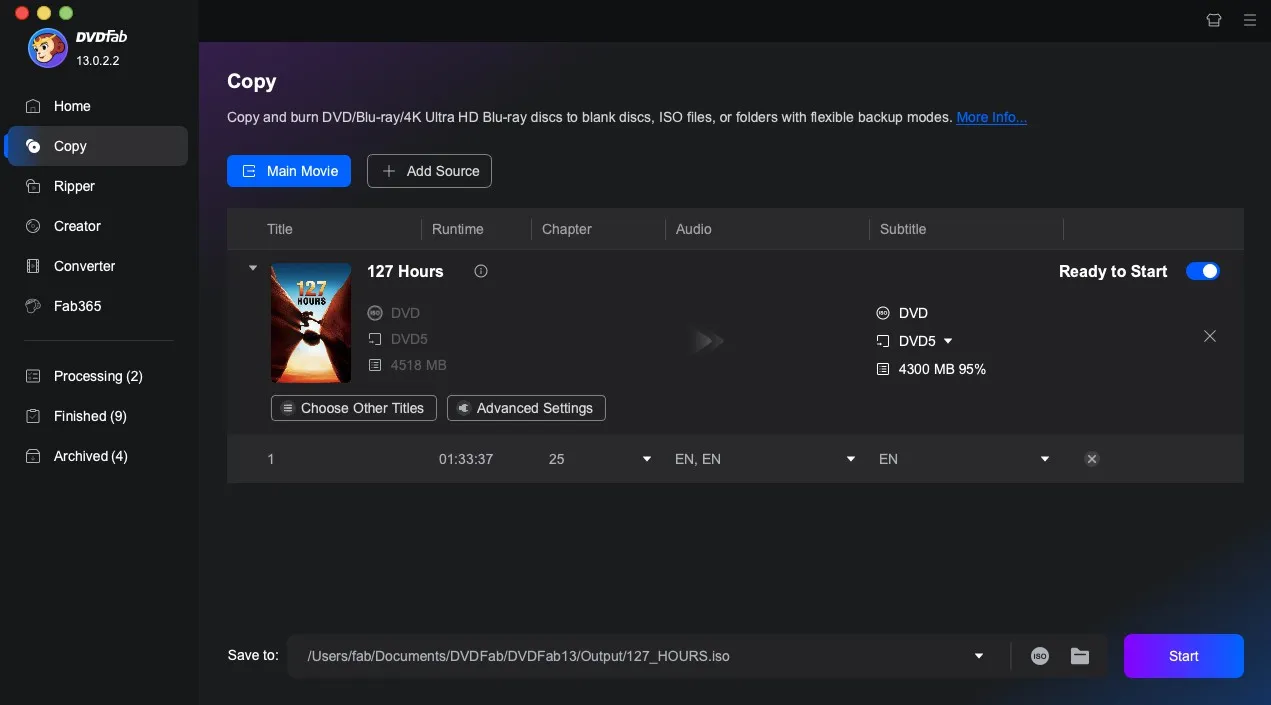Last updated on 2025-08-20, by
How to Copy DVDs Without Losing Quality
Summary:
Learn how to copy DVD to computer with no quality loss. This ultimate guide covers the best DVD copy software and provides step-by-step instructions and fixes.
If you’ve ever copied a full-length movie DVD to your computer only to find that the output video quality was disappointing, you’re in the right place. This comprehensive guide explains why quality loss occurs and shows you how to copy a DVD to computers without compromising video quality using the best DVD copy software.
Also Read: Can DVD Player Play Blu-ray? | What is BD Live?
Why DVD Quality Loss Happens
When copying a DVD, the output video quality loss can occur due to several factors. One is using an incompatible disc format in disc-to-disc copying. Nowadays, most movie DVDs with over 90 minutes in length or special features are DVD-9 format. If you copy files from a DVD-9 (8.5GB capacity) to a blank DVD-5 (4.7GB capacity) disc, the large source files are compressed into a much smaller space. This will inevitably reduce video quality.
Another common factor is copying a DVD using poor or outdated DVD copy software. Because they lack the necessary codecs, they compress files automatically and strip away the features of the source DVD during the process. You may find that the menus, subtitles, or audio tracks are missing in the output files, let alone the inferior video quality. When making copies, use a DVD copying software that is capable of ripping DVDs to a digital video format and cloning DVDs in a 1:1 copy—exact digital duplicate with zero changes. All features and video quality are well preserved in the output files, whether burned to a new disc or stored on your computer.
Picking Your DVD Copy Software
Getting a DVD copy without quality issues isn’t just about having the right blank disc – your software choice matters just as much. Here are the DVD copy tool options available:
Freeware tools:
HandBrake and DVD Shrink get mentioned a lot because they are free of cost and easy to use. But there are some real downsides here. These tools are designed to compress video files and reduce size, which means they cannot create true 1:1 copies. With such tools, you’ll only get acceptable quality at best. They also can’t bypass the copy protection and may strip away menus, subtitles, or bonus features.
Best for: Casual users who want free tools and don’t mind sacrificing quality for convenience.
Paid DVD copy software:
Paid tools perform better in DVD ripping and cloning than the free ones, and can usually handle copy protection well. However, not all paid ones offer you the same experience. For example, Magic DVD Copier re-encodes video files instead of duplicating them exactly, so the output quality is not the same as the original. Some, like DVDFab, offer full 1:1 copying capabilities and disc copies with no quality loss, but the pricing can be overwhelming.
Best for: Users who need copy-protected disc duplication but can accept some quality compromises or high price tiers.
Leawo DVD Copy (Recommended):
As one of the best DVD copying software, Leawo DVD Copy offers a 1:1 copy of DVD files without any compression. Your copied DVDs maintain the same quality as the original, with all menus, subtitles, audio tracks, and special features intact.
This professional tool can copy DVDs to new discs, computer folders, or ISO image files, depending on your needs. It handles copy protection schemes well, whether region code restrictions, analog protection, or Content Scramble System protection.
Its user-friendly interface allows you to copy DVDs easily with just a few clicks. With this tool, you can make duplicates of DVD collections at a more affordable price than other paid software.
Best for: Users who demand perfect quality and full feature preservation at an affordable price.
Copying DVDs the Right Way
Based on what we just covered, if you’re serious about getting exact copies without any quality loss, you’ll want to skip the free tools and go with something more capable. Leawo DVD Copy handles the job well. Let’s walk through the simple process of creating perfect 1:1 DVD copies using this tool.
Step 1: Install and launch Leawo DVD Copy
Download Leawo DVD Copy from the official website and install the program. Launch it and select Copy from the main menu. Insert the DVD into the computer’s drive, and Leawo DVD Copy will automatically detect the disc.

-
Best DVD Copy Software Compresses DVD9/DVD5 with 6X Faster Speed and 1:1 Output Quality.
– Copy DVDs in lossless quality.
– Remove DVD copy protection and region restriction for DVD copy and backup.
– Copy DVD contents between disc, folder and ISO Image File to computer or blank disc.
– Support 1:1 disc to disc duplication with no quality loss.
– 3 different copy modes for multiple DVD copy purposes.
Step 2: Load source DVD files and choose a copy mode
Click the Add UHD/Blu-ray/DVD button and load the files. All video files will be presented in the list with name and length, as well as possible subtitle and audio options.
Then select a copy mode to copy the DVD files from Full Movie, Main Movie, or Custom Mode. Full Movie mode means 1:1 copy; Main Movie mode means only copying the main movie in the source DVD file; Custom Mode allows you to select whichever titles you like to copy and back up. Then select a desired subtitle and audio track.
Step 3: Configure copy settings
At the bottom left, select DVD-9 or DVD-5 as the target output DVD format. Then click the Copy button at the top right to call out the sidebar, where you configure essential copy settings, including Copy to, Disc Label, and Save to.
Step 4: Copy DVDs to your computer
After configuring your settings, click the Copy button below to start the copying process. Your copied DVD files will be available in the output folder you selected earlier.
Final Thoughts
This article introduced how to copy DVDs without losing quality on your computer. The key is to choose software that matches your quality expectations and technical needs. If you expect a perfect copy of your DVD collections at a friendly price, whether in physical discs or digital files, consider Leawo DVD Copy.